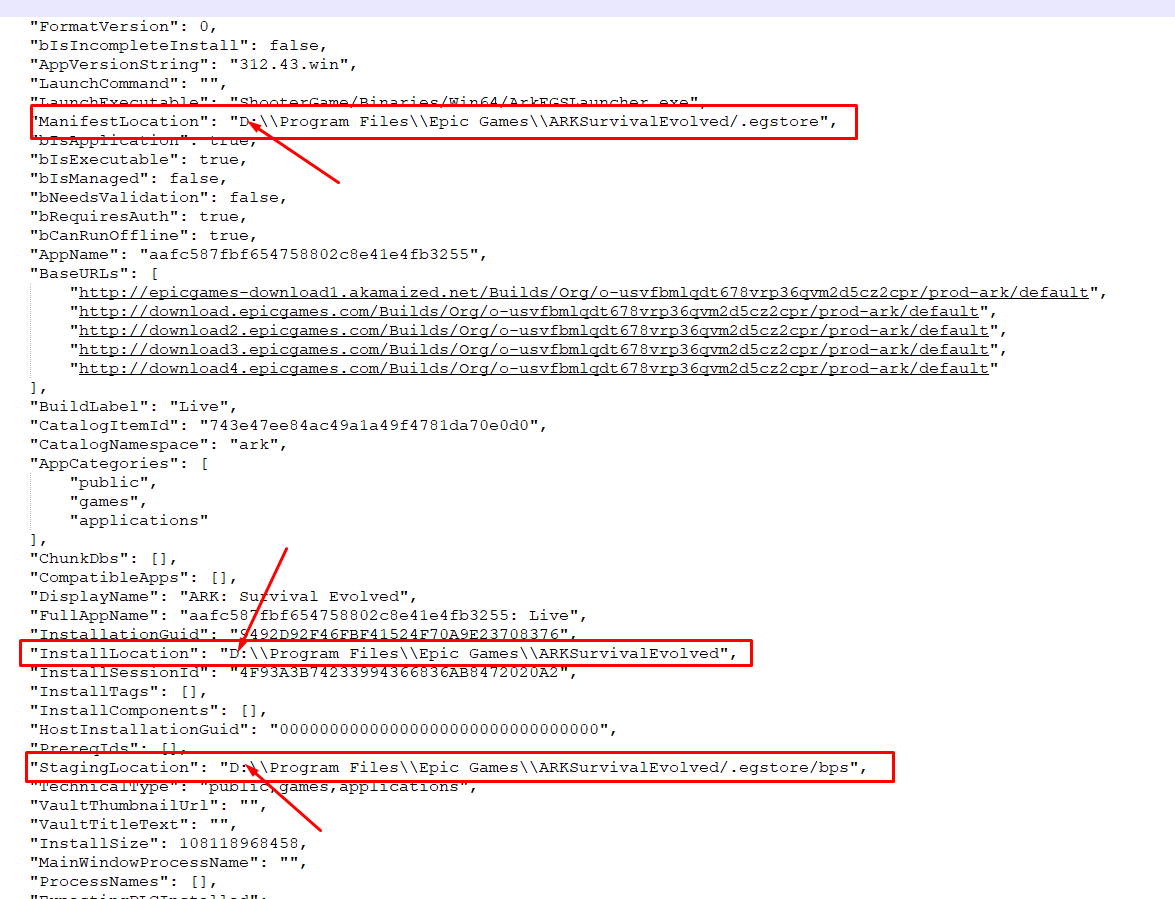
Epic Games’den oyunlarınızı C’ye indiremediğiniz takdirde C: yi oyun için boşaltmak yerine şunu deneyip D: ye taşımanız mümkün.
1. Epic Games Launcher’dan çıkın. Sistem try da(windowsun sağ alt köşesinde) çalışmadığını kontrol edin.
2. Klasörlere gelerek C: ProgramData Epic EpicGamesLauncher Data Manifests dizini altında bulunan tüm “.item” uzantıları açın. Dosyaları bir metin düzenleyicide (örneğin Not Defteri) açıyoruz.
Burada ManifestLocation, InstallLocation ve StagingLocation değerlerindeki yolu yeni yükleme dizinini gösterecek şekilde değiştirin. Ve dosyayı kaydedin.
Mesela ben c: yi D: olarak değiştirdim aşağıda görüldüğü gibi.
3. Şimdi Dosyaları oyunu yüklediğiniz yerden yeni sürücüye veya dizine taşıyacaksınız
Ben C: de Program Files altında bulunan Epic Games klasörünü keserek kopyaladım ve D: de yeni bir Program Files Klasörü açıp içine yapıştırdım. Böylece yeni yerine taşınmış oldu.
Şimdi Epic Game Luncher’i açabilirsiniz…
Download couldn’t even start on my C: but i found this online and now i am able to download the game on my D: (at this time i write to you its downloading, but didn’t play the game yet although it should be fine)
So i found this online and worked for me
- Exit the Epic Games Launcher. Check you didn’t just send it to the tray.
- In Explorer, go to C:ProgramDataEpicEpicGamesLauncherDataManifests and open all of the .item files in a text editor (e.g. Notepad) until you find the one for the game you want to move.
- Move the files from wherever you installed the game to the new drive or directory.
- Modify the ManifestLocation, InstallLocation, and StagingLocation values in the manifest to point to the new install directory.
- Save the manifest.
So in other words as soon as you kill the Launcher, you open that .item file with notpad and you change every C://Program Files//Epic Games//Whatever game —– to for example —— D://Games//Epic Games//Whatever game. Then run the Launcher again and try to download your game. Simple as that.
Fingers crossed that will do the job.

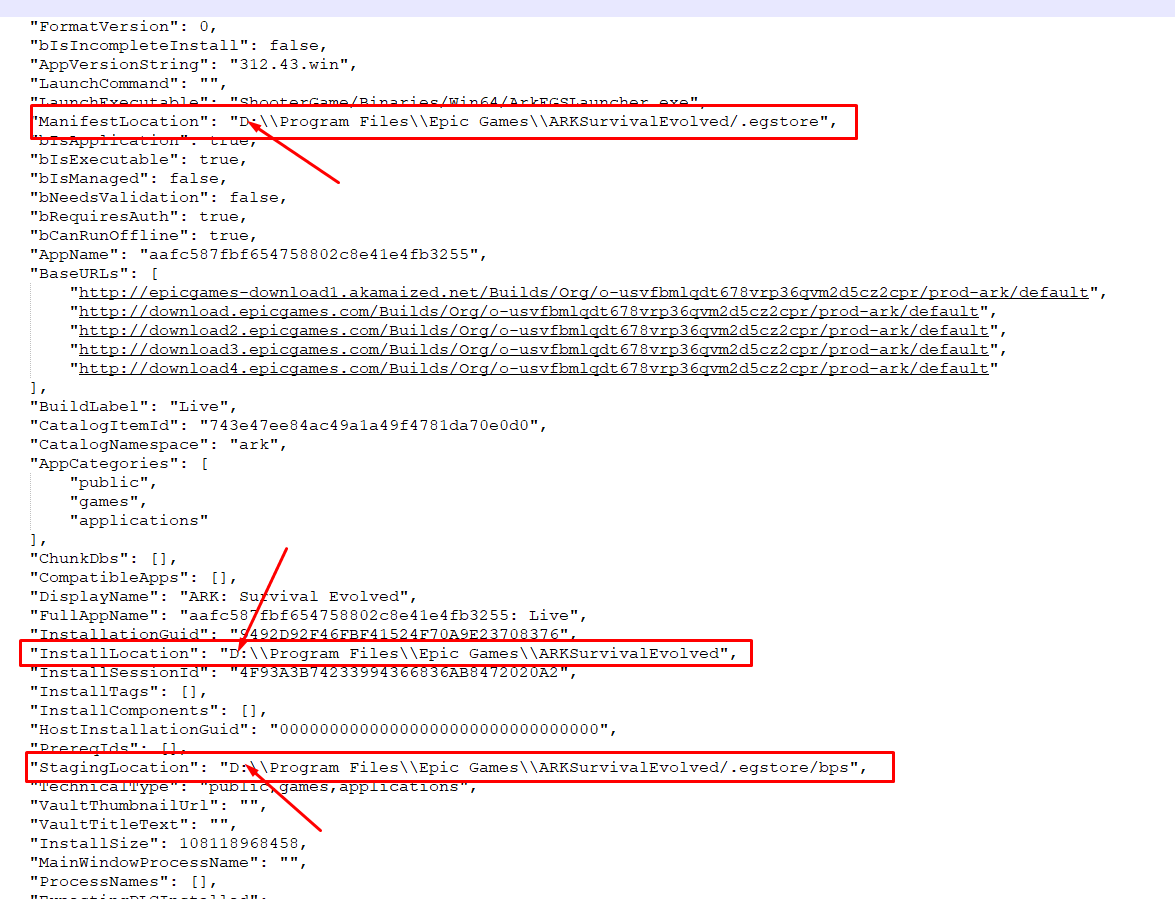


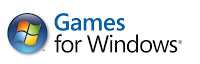
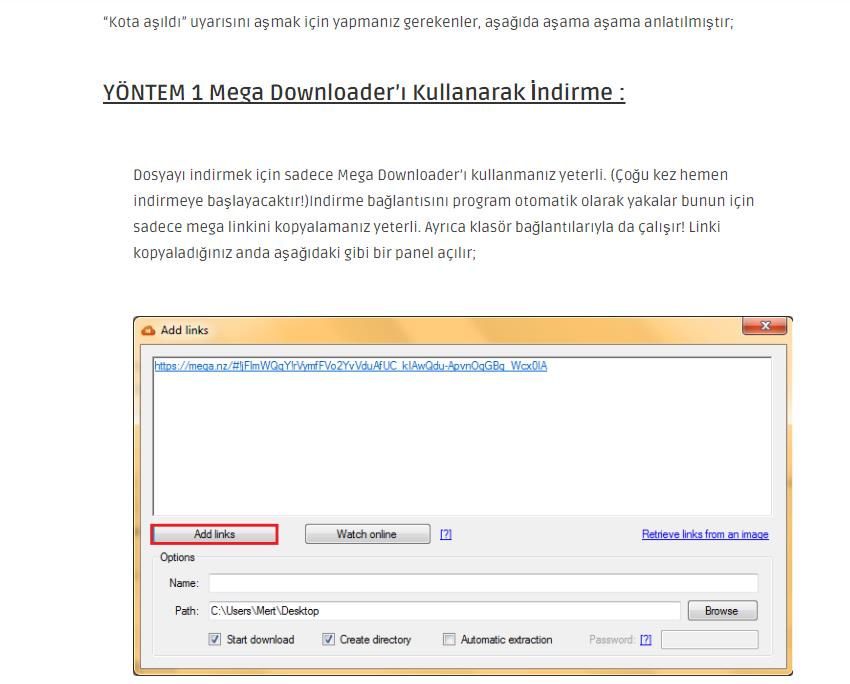



indirmek istediğim oyunu indirirken başka bir yere nasıl indirebilirim örneğin c de yer yok d ye inmesini nasıl sağlarım?
D ye taşıma olduktan sonra D ye artık indirmeleri gerçekleştirmesi gerekir
bende oyun klosörü boş diyor 2 tane oyun yükledim ama boş yazıyor yardım edebilecek